You’ve just unboxed your shiny new Crossbeats smartwatch, or maybe you’ve been wearing it for months without issues. Either way, today it won’t connect to your phone. The frustration is real when you’re staring at your wrist, tapping the screen, and seeing absolutely nothing happen on your phone.
This connection hiccup happens more often than you’d think. Sometimes it’s a simple glitch that takes seconds to fix. Other times, there’s something specific blocking the pairing process that needs your attention.
By the time you finish reading, you’ll know exactly why your Crossbeats smartwatch refuses to talk to your phone and how to get them communicating again. We’ll cover the most common culprits and walk through practical fixes you can try right now.
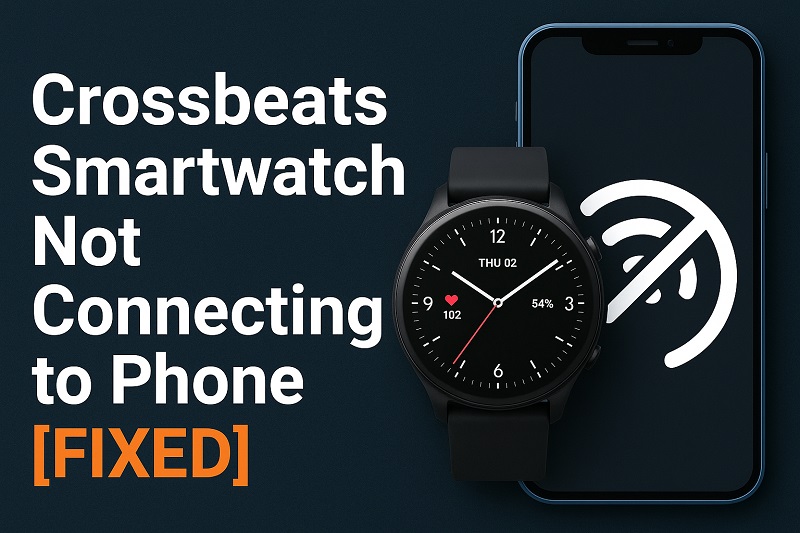
What’s Really Happening When Your Smartwatch Won’t Connect
Your Crossbeats smartwatch relies on Bluetooth technology to create a wireless link with your phone. Think of it like two people trying to have a conversation across a room. If one person is speaking a different language, or if there’s too much noise, or if one of them has their ears plugged, communication breaks down.
When you see that spinning icon or the “connection failed” message, your watch and phone are basically unable to complete their handshake. The watch is broadcasting its signal, looking for your phone. Your phone should be listening and responding back. But somewhere in this back-and-forth exchange, something is getting lost.
This issue shows up in different ways depending on your situation. Maybe the watch was working fine yesterday and suddenly stopped. Perhaps you’re setting it up for the first time and can’t get past the initial pairing screen. Some people see their watch connect for a few seconds, then disconnect immediately. Others open their app and find the watch listed but grayed out.
Ignoring this problem means missing out on notifications, health tracking data, call alerts, and basically every smart feature that makes your watch worth wearing. Your Crossbeats becomes just a regular watch showing the time. That’s a waste of good technology sitting on your wrist.
Crossbeats Smartwatch Not Connecting to Phone: Common Causes
Several factors can prevent your Crossbeats smartwatch from establishing a stable connection with your phone. Let’s look at what usually gets in the way of a successful pairing.
1. Bluetooth Issues on Your Phone
Your phone’s Bluetooth might be acting up without you realizing it. The Bluetooth function can get stuck in a weird state where it appears to be working but isn’t actually communicating properly with devices.
This happens when your phone’s Bluetooth has been connecting and disconnecting from various devices throughout the day. Cars, headphones, speakers, other watches. Each connection leaves a tiny footprint in the Bluetooth memory. Eventually, things get cluttered.
Sometimes your phone’s operating system has a bug in the Bluetooth stack. A recent update might have introduced a glitch that affects how it handles smartwatch connections specifically. Android and iOS both push out updates regularly, and occasionally these updates don’t play nice with certain devices.
2. The Crossbeats App Needs Attention
Your Crossbeats companion app might be outdated, corrupted, or missing important permissions. Apps need regular updates to fix bugs and stay compatible with new phone operating systems.
When an app gets corrupted, it might open and look fine on the surface, but the underlying code that handles Bluetooth connections could be broken. This corruption can happen if an update was interrupted, if your phone crashed while the app was running, or if there’s a conflict with another app on your phone.
Permission settings are another common snag. Your phone’s operating system gives you control over what each app can access. If the Crossbeats app doesn’t have permission to use Bluetooth, location services, or run in the background, it can’t maintain a connection with your watch. These permissions sometimes get reset after a phone update or if you’ve changed privacy settings recently.
3. Distance and Physical Obstacles
Bluetooth has a limited range, typically around 30 feet in ideal conditions. But ideal conditions rarely exist in real life.
Walls, metal objects, other electronic devices, and even your own body can block or weaken the Bluetooth signal between your watch and phone. If you’re wearing the watch on your left wrist and your phone is in your right pocket, the signal has to travel through your body. Water is particularly good at blocking radio signals, and your body is mostly water.
Interference from other wireless signals can also cause problems. WiFi routers, microwave ovens, other Bluetooth devices, and even baby monitors all operate on similar frequencies. When you’re in an environment with lots of wireless traffic, your watch and phone might struggle to hear each other clearly. This is why your watch might work fine at home but fail to connect at the office or gym.
4. Battery Levels Are Too Low
Both your smartwatch and phone need sufficient battery power to maintain a stable Bluetooth connection. When battery levels drop too low, devices start shutting down non-essential functions to preserve what little power remains.
Bluetooth is often one of the first features to get throttled when battery saver modes kick in. Your phone might automatically enable power-saving features when the battery drops below 20%. These features can limit background processes, reduce Bluetooth range, or even disconnect devices entirely to squeeze out a few more hours of standby time.
Your Crossbeats watch behaves similarly. When its battery gets critically low, it might not have enough power to broadcast a strong enough signal for your phone to detect. The watch might still turn on and show the time, but the Bluetooth radio needs a decent power supply to function properly.
5. Previous Pairing Data Is Causing Conflicts
Old pairing information stored on either your watch or phone can create conflicts when you try to connect. This is especially common if you’ve previously paired the watch with a different phone, or if you’ve reset your phone without properly unpairing the watch first.
Your devices remember every Bluetooth connection they’ve ever made. This memory helps them reconnect faster in the future. But sometimes this memory becomes a problem. Your phone might be trying to connect to an old profile of your watch that no longer matches the watch’s current settings. Or your watch might be looking for a phone that no longer exists with that Bluetooth identity.
When you factory reset a device, swap phones, or restore from a backup, these pairing records can get mismatched. The devices recognize each other just enough to attempt a connection, but the handshake fails because the stored credentials don’t match anymore.
Crossbeats Smartwatch Not Connecting to Phone: DIY Fixes
Getting your Crossbeats watch to reconnect doesn’t have to be complicated. Here are practical solutions you can try right now to solve this connection problem.
1. Restart Both Devices
The simplest fix is often the most effective. Turn off both your smartwatch and your phone completely, wait about 30 seconds, then power them back on.
Here’s how to restart your Crossbeats watch properly:
- Press and hold the power button until you see the power menu
- Select the power off or restart option
- Wait for the screen to go completely black
- Press the power button again to turn it back on
For your phone, hold down the power button until the shutdown options appear, power it off completely, wait about 30 seconds, then turn it back on. Don’t just lock the screen or put the phone to sleep. You need a full restart to clear the Bluetooth cache and reset all the wireless connections.
This restart clears temporary glitches in both devices’ memory. It’s like giving them a fresh start to attempt the connection without any baggage from previous failed attempts. Many connection issues disappear after a simple restart because it resets the Bluetooth stack and clears out any conflicting processes.
2. Forget and Re-Pair the Watch
If restarting didn’t help, your next step is to completely remove the existing pairing and start fresh. This wipes out any corrupted pairing data that might be causing conflicts.
On your phone, go to Bluetooth settings and find your Crossbeats watch in the list of paired or available devices. Tap the information icon next to it and select “Forget This Device” or “Unpair.” This removes all stored connection data.
Now open the Crossbeats app and look for an option to add or pair a new device. Put your watch into pairing mode if it isn’t already. On most Crossbeats models, you do this by going to Settings on the watch, selecting Bluetooth or Connectivity, and choosing “Pair New Device” or similar. The watch should now appear in your app as an available device. Tap it to initiate pairing. Follow any on-screen prompts. You might need to confirm a pairing code that appears on both your watch and phone screen. Make sure the codes match before confirming.
3. Check and Update the Crossbeats App
An outdated or glitchy app can prevent proper communication with your watch. Head to your app store and search for the Crossbeats app to see if an update is available.
If there’s an update waiting, install it before trying to connect again. App updates often include bug fixes specifically for connection issues. After updating, force close the app completely by swiping it away from your recent apps list. Then reopen it fresh.
Sometimes you need to go further and reinstall the app entirely. Delete the Crossbeats app from your phone, restart your phone, then download and install a fresh copy from the app store. This eliminates any corrupted files or settings that might have accumulated. When you reinstall, you’ll need to set up your account again and re-pair your watch, but this often solves persistent connection problems that other fixes can’t touch.
4. Verify App Permissions
Your Crossbeats app needs specific permissions to connect with your watch. Without them, the connection simply won’t work.
On Android, go to Settings, then Apps, find Crossbeats, and tap Permissions. Make sure the app has permission for Bluetooth, Location, and Physical Activity. Some Android versions also require “Nearby Devices” permission. Enable all permissions the app requests. For iPhone users, open Settings, scroll down to the Crossbeats app, and check that Bluetooth and Location Services are enabled. iOS might also ask for permission to show notifications and access health data.
Location permission might seem odd for a watch connection, but both Android and iOS require it for Bluetooth Low Energy devices to work properly. This is a privacy feature built into the operating system. Grant the permission. Also check that battery optimization isn’t restricting the app. On Android, go to Settings, Battery, Battery Optimization, find Crossbeats, and set it to “Don’t Optimize.” This prevents your phone from killing the app in the background and breaking the connection to your watch.
5. Clear Bluetooth Cache (Android)
Android phones store Bluetooth connection data in a cache that can become corrupted over time. Clearing this cache often fixes stubborn connection issues.
Go to Settings, then Apps, tap the three dots in the top right corner and select “Show System Apps.” Scroll down until you find “Bluetooth” in the list. Tap it, then tap Storage, and you’ll see options to clear cache and clear data. Tap “Clear Cache” first. If that doesn’t solve the problem, come back and tap “Clear Data” as well. Keep in mind that clearing Bluetooth data will unpair all your Bluetooth devices. You’ll need to reconnect your headphones, car, and other devices afterward.
After clearing the cache, restart your phone. Then open the Crossbeats app and try pairing your watch again from scratch. This gives your phone’s Bluetooth system a completely clean slate to work with.
6. Charge Your Devices and Disable Battery Saver
Make sure both your watch and phone have at least 30% battery charge. Plug them in if needed and let them charge for a bit before attempting to connect.
If your phone has battery saver mode enabled, turn it off temporarily. On Android, swipe down from the top of the screen and look for the battery saver toggle. On iPhone, go to Settings, Battery, and turn off Low Power Mode. These modes restrict Bluetooth functionality to save power, which can interfere with the pairing process.
Once both devices are charged and battery-saving features are disabled, try the connection again. After you get them paired successfully, you can re-enable battery saver if you need to. The connection usually stays stable even with battery saver on, but initial pairing often fails when these modes are active.
7. Contact Crossbeats Support
If you’ve tried everything and your watch still won’t connect, it’s time to reach out to the experts. There might be a hardware issue with either your watch or its Bluetooth chip that requires professional attention.
Contact Crossbeats customer support through their official website or app. Describe the problem and mention all the troubleshooting steps you’ve already tried. This saves time because they won’t make you repeat basic fixes. They might have access to additional solutions specific to your watch model or be aware of known issues that have special fixes. In some cases, you might need a warranty replacement if there’s a defect.
Wrap-Up
Connection problems between your Crossbeats smartwatch and phone usually come down to a handful of common issues. Most of them are software-related and easy to fix yourself. A simple restart solves many cases. For trickier situations, clearing old pairing data or updating your app does the job.
Don’t let this frustration keep you from enjoying your smartwatch. Work through these fixes one at a time. Start with the easiest ones first. Your watch should be back to tracking your steps, showing notifications, and doing all the smart things it’s supposed to do. If nothing works, support teams exist for a reason.