Exercise tracking is one of those features you expect to just work on your Apple Watch. You move, it counts. Simple as that. But plenty of people find their watch completely ignoring workouts, leaving their activity rings empty even after a solid gym session or long run.
This problem is actually pretty common. Your watch might miss entire workouts, fail to give you exercise credit, or randomly stop tracking halfway through. The reasons vary, but most of them are fixable without needing to visit an Apple Store or buy a new device.
What you’ll find here are the real causes behind tracking failures and straightforward fixes you can try right now. Most issues get solved with basic adjustments. Some need a bit more attention, but nothing complicated.
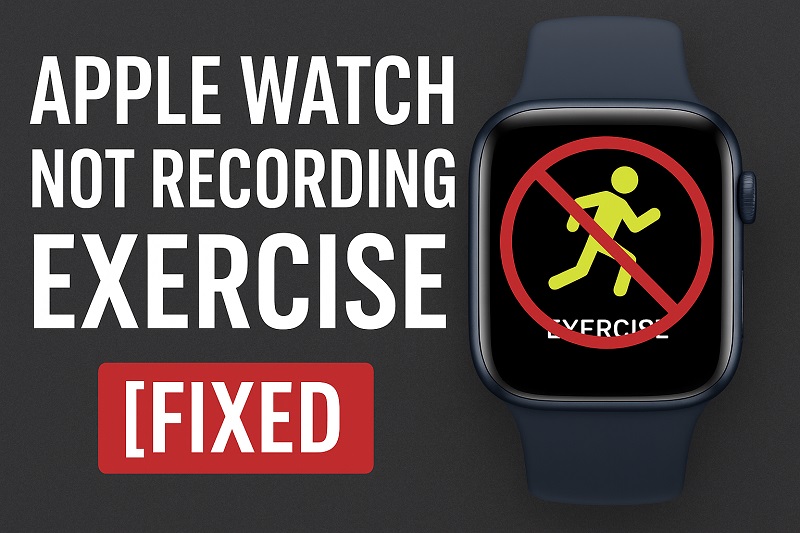
Why Your Apple Watch Stops Tracking Workouts
Your Apple Watch packs several sensors into that small case. An accelerometer picks up motion. A gyroscope tracks how you’re positioned. The heart rate sensor on the back reads your pulse. All three work together to figure out if you’re actually exercising or just walking to the fridge.
Things go wrong when these sensors can’t get clear information. Maybe the watch is sitting wrong on your wrist. Could be a software bug messing with the data. Sometimes it’s as basic as dirt blocking the heart rate sensor from reading your pulse properly.
The heart rate sensor needs skin contact. Direct, consistent contact. If your watch band is loose, the sensor slides around and loses that connection. Wear it too tight and you cut off blood flow, which also ruins the reading. Your watch measures pulse by detecting blood movement under your skin, so anything interfering with that causes problems.
Here’s why tracking matters beyond just seeing rings close. Missing data throws off your long-term fitness trends. Your calorie counts become unreliable. You can’t actually track progress if half your workouts never get recorded. You might be crushing your goals daily but have no way to prove it or see patterns over time.
Apple Watch Not Recording Exercise: Likely Causes
Different things can stop your Apple Watch from tracking properly. Each one shows up in its own way, and pinpointing which applies to you makes fixing it much easier.
1. Loose or Incorrect Watch Placement
Where you wear your Apple Watch on your wrist actually matters a lot. The heart rate sensor has to touch your skin directly. Even a small gap stops it from measuring your pulse correctly.
Workouts make this worse. You’re sweating. Moving around. Your wrist swells slightly from blood pumping harder. A watch that felt snug while sitting on the couch starts sliding all over once you’re active. Each time it moves, the sensor loses contact and stops collecting anything useful.
Your watch should sit about a finger’s width above your wrist bone. Snug, but not uncomfortable. Not so loose it shifts when you shake your arm. High-intensity workouts sometimes need you to tighten the band a notch more than usual just to keep everything stable.
2. Dirty Sensors
The back of your watch has a small window where green LED lights shine through to read your heart rate. Sweat builds up there. Dirt accumulates. Lotion leaves residue. Dead skin cells stick around. Even a thin layer of any of this stuff blocks the light and prevents good readings.
Most people rarely think to clean their watch. But daily wear, especially with regular workouts, creates more gunk than you’d expect. Sunscreen is particularly bad because it leaves an oily film that’s nearly invisible but incredibly effective at blocking sensors.
Debris also gets into the charging port and around the Digital Crown. Dust and lint find their way into these tight spaces. Eventually, they mess with how well your watch functions overall. Cleaning regularly keeps these buildups from turning into real issues.
3. Incorrect Personal Information
Your Apple Watch uses your details to figure out how many calories you’re burning. It looks at your age, weight, height, and biological sex to estimate energy expenditure and decide when you’re working hard enough for exercise credit.
Wrong or outdated information messes up these calculations. Say you lost 20 pounds but never updated your weight in the Health app. Your watch still thinks you’re heavier, so it assumes you’re burning more calories with less effort. This makes closing your Exercise ring harder because the watch expects different activity levels than what you’re actually doing.
Height and age affect things too. These numbers influence your target heart rate zones and what qualifies as moderate versus intense activity. When your watch has bad data, it might not count your workout as exercise even though you’re definitely pushing yourself hard enough.
4. Software Glitches and Outdated watchOS
Your Apple Watch is basically a tiny computer strapped to your wrist. Like any computer, it gets bugs. These glitches mess with how the watch processes sensor data, syncs with your iPhone, or saves workout information. An app might crash in the background and take fitness tracking down with it.
Old software is especially prone to issues. Apple pushes out updates regularly that fix known bugs and improve sensor accuracy. Running an old version of watchOS means you’re missing those improvements. You could be struggling with problems that were already solved months ago in newer updates.
Background processes sometimes cause conflicts too. Too many apps trying to access sensors at once creates problems. A third-party fitness app not working well with Apple’s Workout app can cause tracking failures. These software conflicts happen behind the scenes where you can’t see them, but they have very real effects on whether your data gets recorded.
5. Low Power Mode or Battery Saver Settings
When your Apple Watch battery gets low, it cuts back on power use by limiting features. Continuous heart rate monitoring is one of the first things to go. The watch starts checking your heart rate less often, which means it can miss the start of your workout or fail to recognize you’re exercising at all.
Power Reserve mode goes even further. Your watch only shows the time in this mode. Activity tracking stops completely. If you enabled this to save battery, your watch won’t record anything until you charge it and switch full functionality back on.
Some people turn on Low Power Mode manually to stretch battery life through the day. That’s fine for normal use, but it really hurts workout tracking. The watch can’t gather the data it needs when sensors only check in occasionally instead of monitoring constantly.
Apple Watch Not Recording Exercise: How to Fix
Getting your watch to track properly again usually takes just a few simple tweaks. These fixes target the most common problems and don’t require any technical skills to pull off.
1. Adjust How You Wear Your Watch
Check your watch placement first. Take it off completely and put it back on, making sure it sits flat with the sensor pressed against your skin. The band needs to be snug but not tight. You should fit one finger between the band and your wrist, but not more than that.
Pay attention during workouts to see if the watch shifts around. If it does, tighten the band a bit. Some people find it helps to wear the watch slightly higher on the wrist during exercise, away from the wrist bone where there’s more muscle and less bouncing around.
Clean your wrist before strapping the watch on. Lotion, sunscreen, and natural skin oils create a barrier between the sensor and your body. A quick wipe with a damp cloth makes sure you get good contact and better readings.
2. Clean Your Apple Watch Thoroughly
Turn off your watch and take it off. Use a slightly damp, lint-free cloth to wipe the entire back surface. Focus on the sensor area especially. You’ll likely see more residue than you expected, even if the watch looked clean at first glance.
Stubborn buildup might need a tiny bit of hand soap on the cloth. Rinse thoroughly after and dry completely before putting it back on. Skip cleaners with alcohol or anything abrasive. These can damage the sensor coating and make things worse.
The band needs cleaning too, particularly sport bands that get sweaty often. Rinse it under warm water and let it air dry all the way. A clean band keeps dirt from transferring back to your freshly cleaned watch. Make this part of your routine after sweaty workouts so buildup doesn’t become a regular issue.
3. Update Your Personal Information
Open the Health app on your iPhone and tap your profile picture in the top right corner. Check that your height, weight, date of birth, and biological sex are all correct and up to date. If anything has changed since you first set up your watch, update it now.
After making changes, give your watch a few hours to recalibrate. The next time you work out, it should use the new information to calculate your exercise more accurately. You might notice your rings behave differently at first as the watch adjusts to the updated data.
4. Restart Your Apple Watch and iPhone
A simple restart clears out temporary glitches and refreshes the connection between your devices. Press and hold the side button on your Apple Watch until you see the power off slider. Drag the slider to turn it off, then press and hold the side button again to turn it back on.
Do the same with your iPhone. Restart it completely, not just a quick screen lock. This ensures both devices start fresh and can communicate properly.
Once both devices are back on, open the Workout app on your watch and start a quick test workout. Walk around for five minutes and see if it tracks properly. If it does, the restart solved your problem. If not, move on to the next fix.
5. Update watchOS and iOS
Check for software updates on both your watch and phone. On your iPhone, open the Watch app and go to General, then Software Update. If an update is available, make sure your watch is on its charger and connected to Wi-Fi, then follow the prompts to install it.
Updates can take 30 minutes or more, so start this when you don’t need your watch immediately. The installation happens automatically once you initiate it, but your watch needs to stay on the charger the entire time.
After updating, test your workout tracking again. Software updates often include fixes for sensor issues and tracking bugs that you didn’t even know existed. Many people find that problems they’ve been dealing with for weeks disappear after a simple update.
6. Calibrate Your Apple Watch
Calibration helps your watch learn your specific fitness level and stride length. Take your iPhone with you on a 20-minute outdoor walk or run in an open area with clear GPS signal. Start a workout on your watch as usual, and let both devices track simultaneously.
The GPS data from your phone provides a baseline that helps your watch understand your movement patterns better. After several calibrated workouts, your watch becomes more accurate at recognizing when you’re exercising, even without your phone present.
This is especially helpful if you’ve recently lost or gained weight, changed your fitness routine, or just started using your Apple Watch. The watch needs real-world data to match your personal metrics with actual movement, and calibration provides that foundation.
7. Check Motion and Fitness Settings
On your iPhone, go to Settings, then Privacy & Security, then Motion & Fitness. Make sure Fitness Tracking is turned on. This permission allows your watch and phone to track your activity and record exercise data.
Scroll down and check that the Health app has permission to access Motion & Fitness data as well. If these permissions are turned off, your devices can’t communicate properly about your activity levels. Toggle them off and back on if they’re already enabled, just to refresh the connection.
8. Reset Calibration Data
Sometimes your watch’s calibration data becomes corrupted or outdated. You can reset it to start fresh. On your iPhone, open the Watch app, go to Privacy, and tap Reset Fitness Calibration Data. This won’t delete your workout history or health data, just the calibration information.
After resetting, you’ll need to recalibrate by doing outdoor workouts with your iPhone for about a week. The watch will relearn your patterns and should track more accurately going forward. This fix is particularly useful if you’ve made significant lifestyle changes that affect your fitness level.
9. Contact Apple Support
If none of these fixes work, there might be a hardware problem with your watch. The heart rate sensor could be damaged, or there might be an internal issue affecting the accelerometer or gyroscope. These aren’t things you can fix yourself.
Reach out to Apple Support through their website or the Apple Support app. They can run diagnostics remotely and determine if your watch needs repair. If it’s still under warranty or you have AppleCare+, the repair might be free or significantly discounted.
Wrapping Up
Your Apple Watch is only useful if it actually tracks what you’re doing. These fixes address the most common reasons for exercise tracking failures, from simple placement issues to software bugs that need updates.
Start with the easiest solutions first. Check how you’re wearing the watch, clean the sensors, and make sure your personal information is current. Most people find their problem gets solved within the first few fixes. If you’ve tried everything and your watch still won’t cooperate, Apple Support can help determine if there’s a deeper hardware issue that needs professional attention.